Steps
You can sync your Magic Patterns design to and from Github with a few easy steps.1
Open the Github panel
Generate a design and click on the Github icon at the top of the code tab.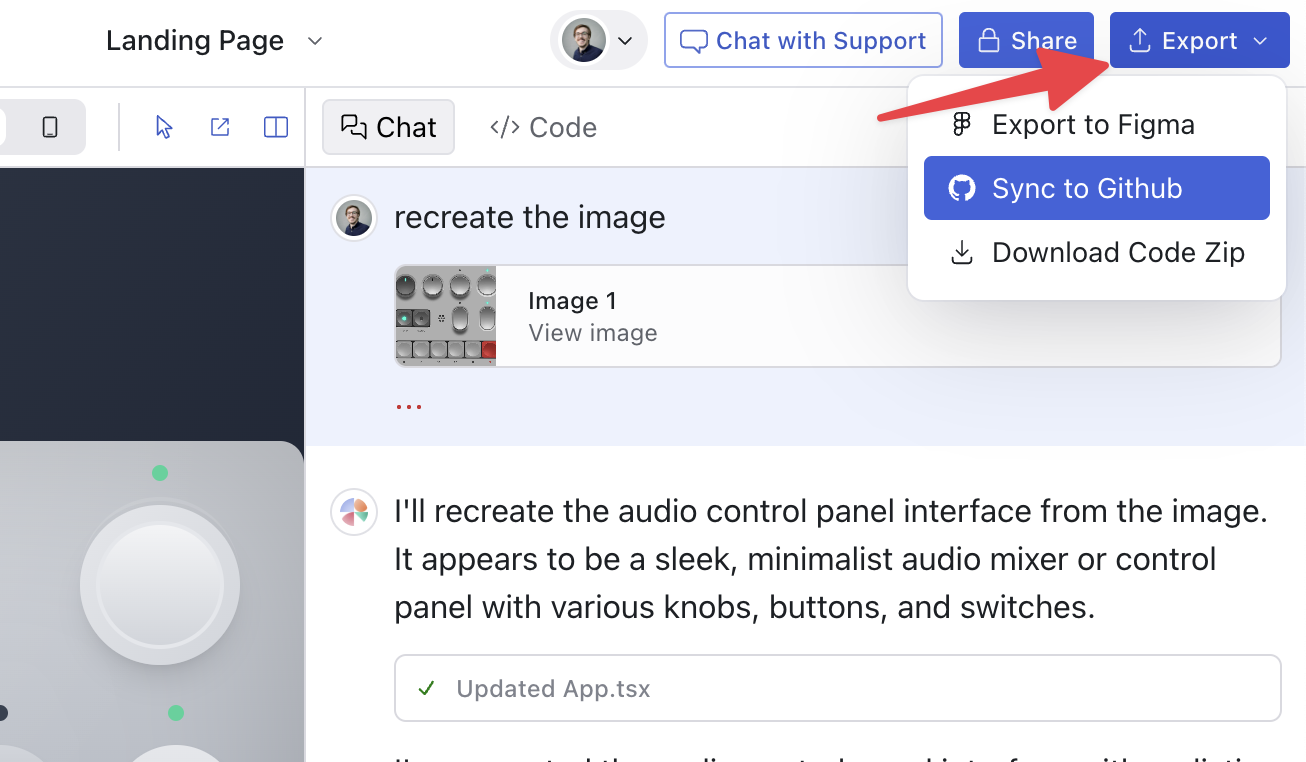
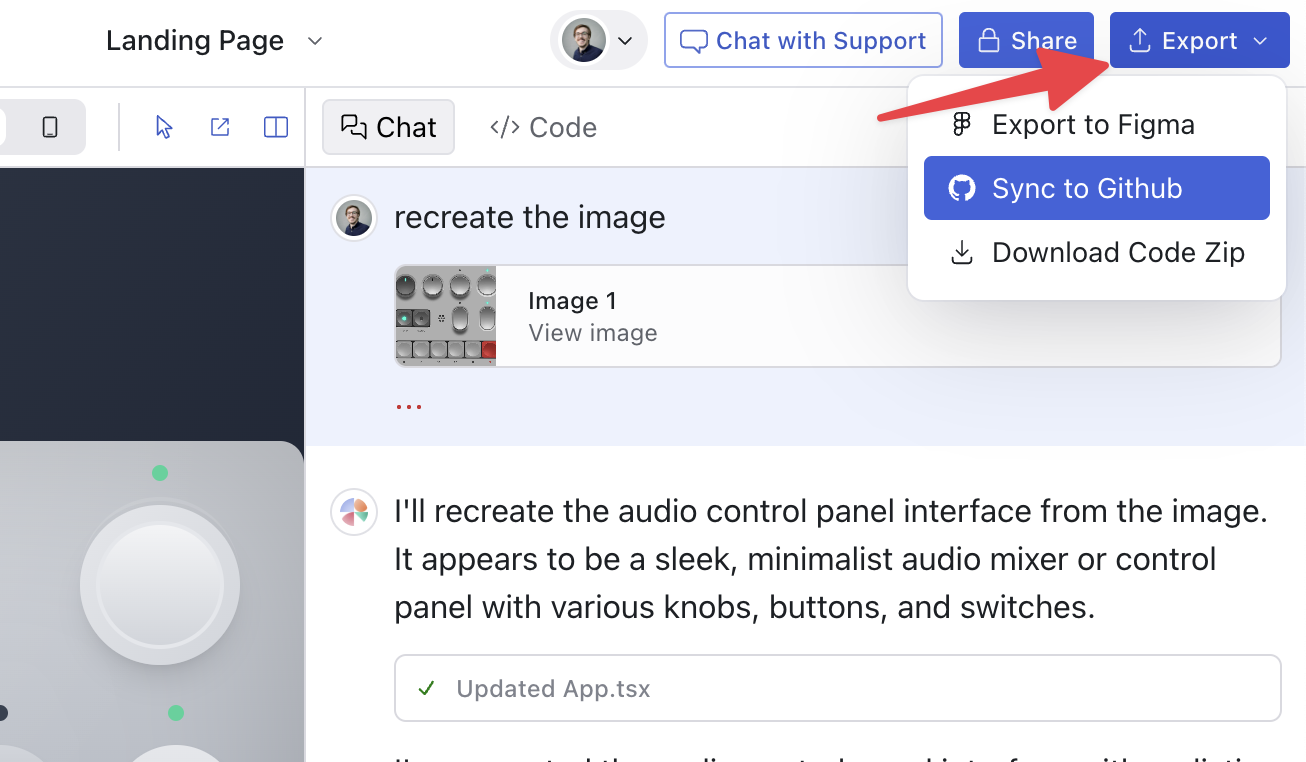
2
Install Magic Patterns Github App
If it’s your first time syncing to Github, you’ll be asked to install the Magic
Patterns Github app. Click ‘Install Github App’ to continue.
3
Authorize the Magic Patterns Github App
Follow the instructions to install the app. Pick the organization where you
want to create the new repository. The Github app will request the necessary
permissions.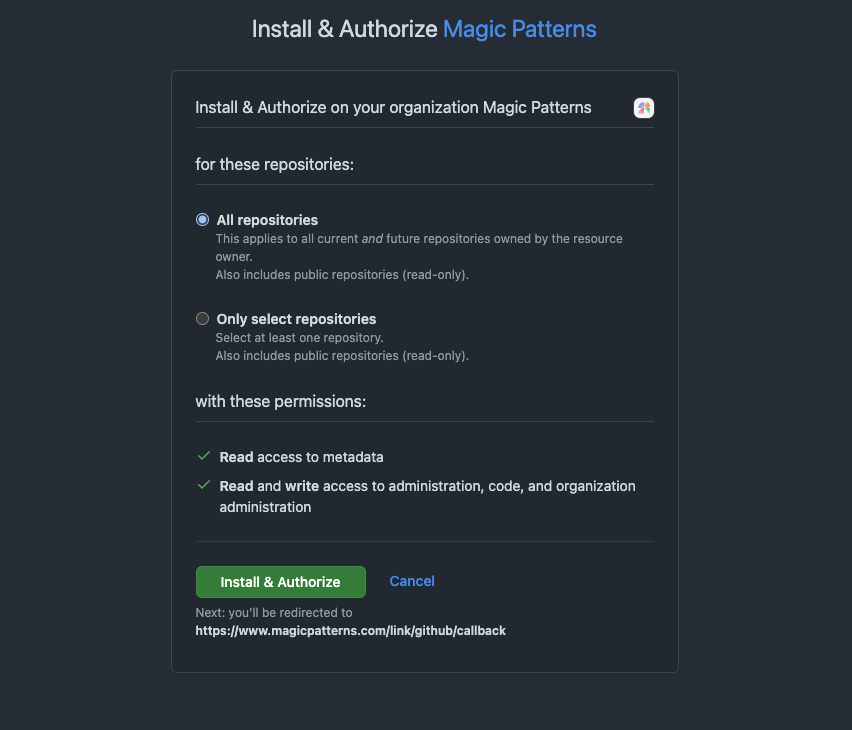
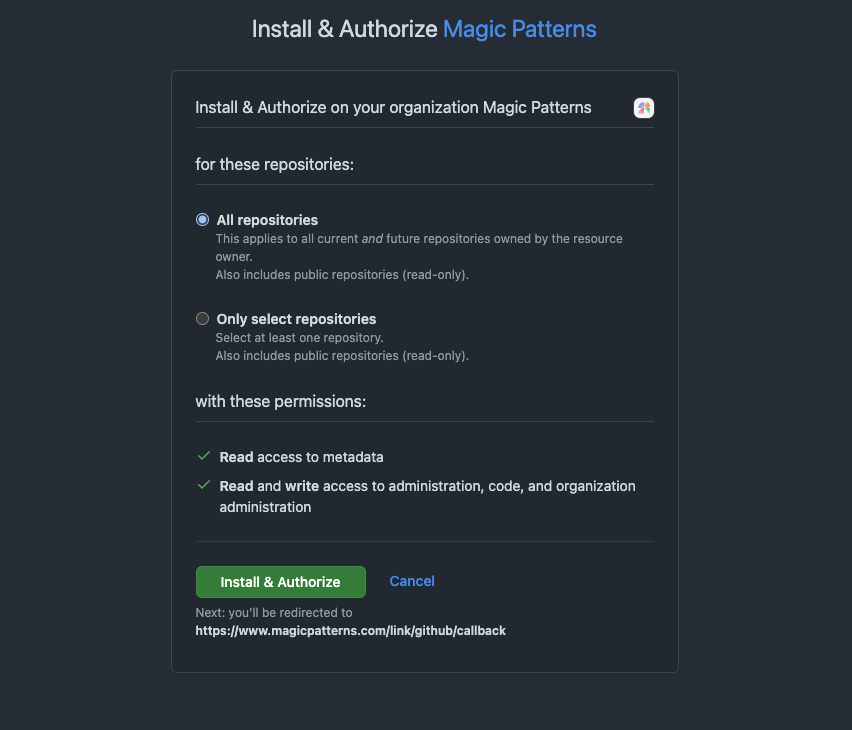
4
Within Magic Patterns, chose a new repository name
Once the app is installed and authorized, you will automatically be
brought back to Magic Patterns. In the Github panel, you will see the
available organizations you can create the new repository in.Once you select an organization, the new repository will be created.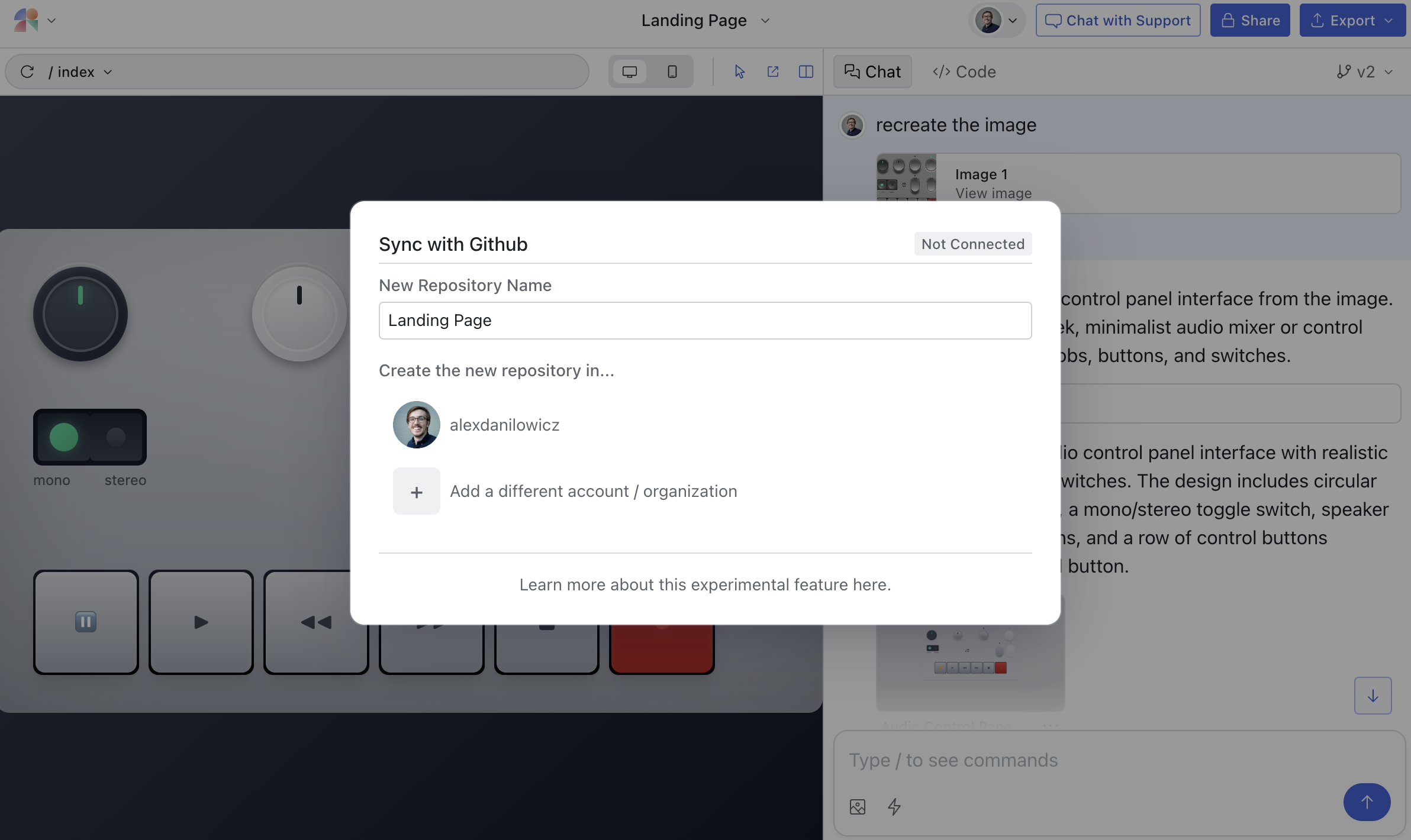
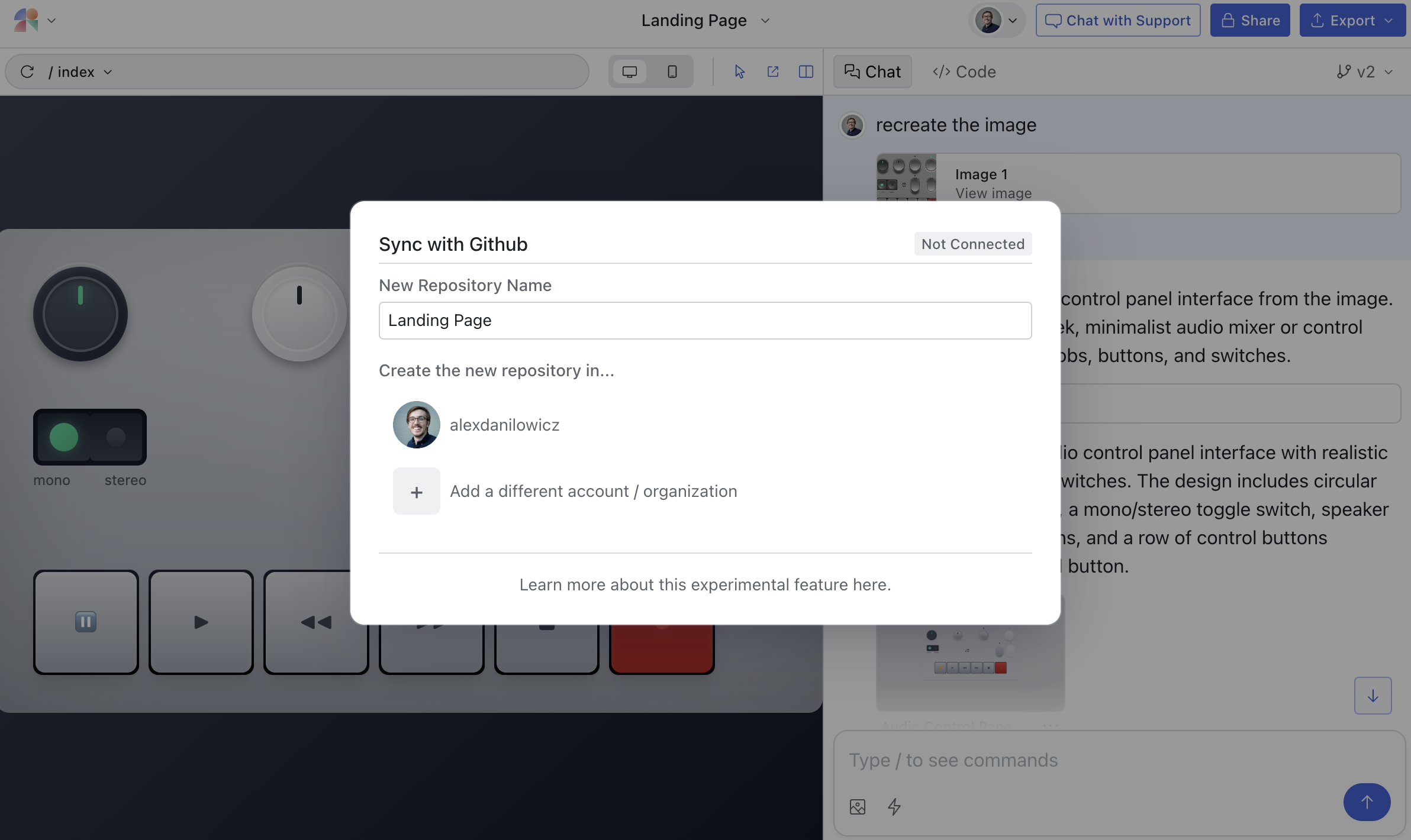
5
Two-way Sync
If you have many edits in Magic Patterns you want to sync new changes, simply click export to Github again in the top right corner and then “sync.” Similarly, if you have many edits in Github you want to sync back to Magic Patterns, simply click “sync” in the Github panel.

FAQ
Can I export to a different code framework?
Can I export to a different code framework?
We currently support exporting to a React + Vite code template. More
customizations are coming soon (let us know what you want to see). We chose
React + Vite for its popularity.
Will I lose my changes if I sync?
Will I lose my changes if I sync?
No! We keep every version you make in Magic Patterns, including when you
pull a new version from Github.
Can I make changes to the code in Cursor?
Can I make changes to the code in Cursor?
Yes! You can make changes to the code in Cursor and then push them to
Github, which can then be synced back to Magic Patterns.
I don't see my Github code in Magic Patterns.
I don't see my Github code in Magic Patterns.
In order to keep the code compatible in Magic Patterns, we strip out what we
deem as unnecessary code. Please get in touch if you think this is a
mistake!