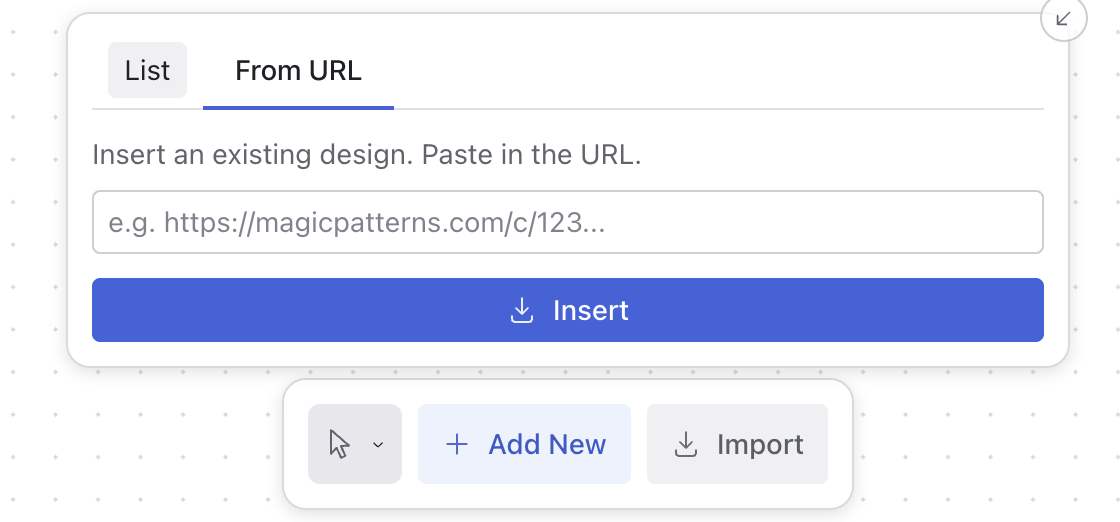From Scratch
1
Click the 'Add New' Button
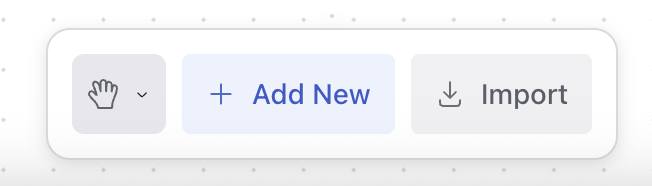
2
Describe your screen in the prompt input
Check out our prompting guide for tips on how to write a good prompt or our prompting templates for example prompts.
3
Click 'Generate'
A new screen will be generated based on your prompt.
From an existing non-Canvas design
If you have an existing design in Magic Patterns, you can use the import feature to convert it into a Canvas design.- List: Select any existing design directly from your list of saved projects.
- From URL: Paste the URL of any Magic Patterns design to import it into the canvas.