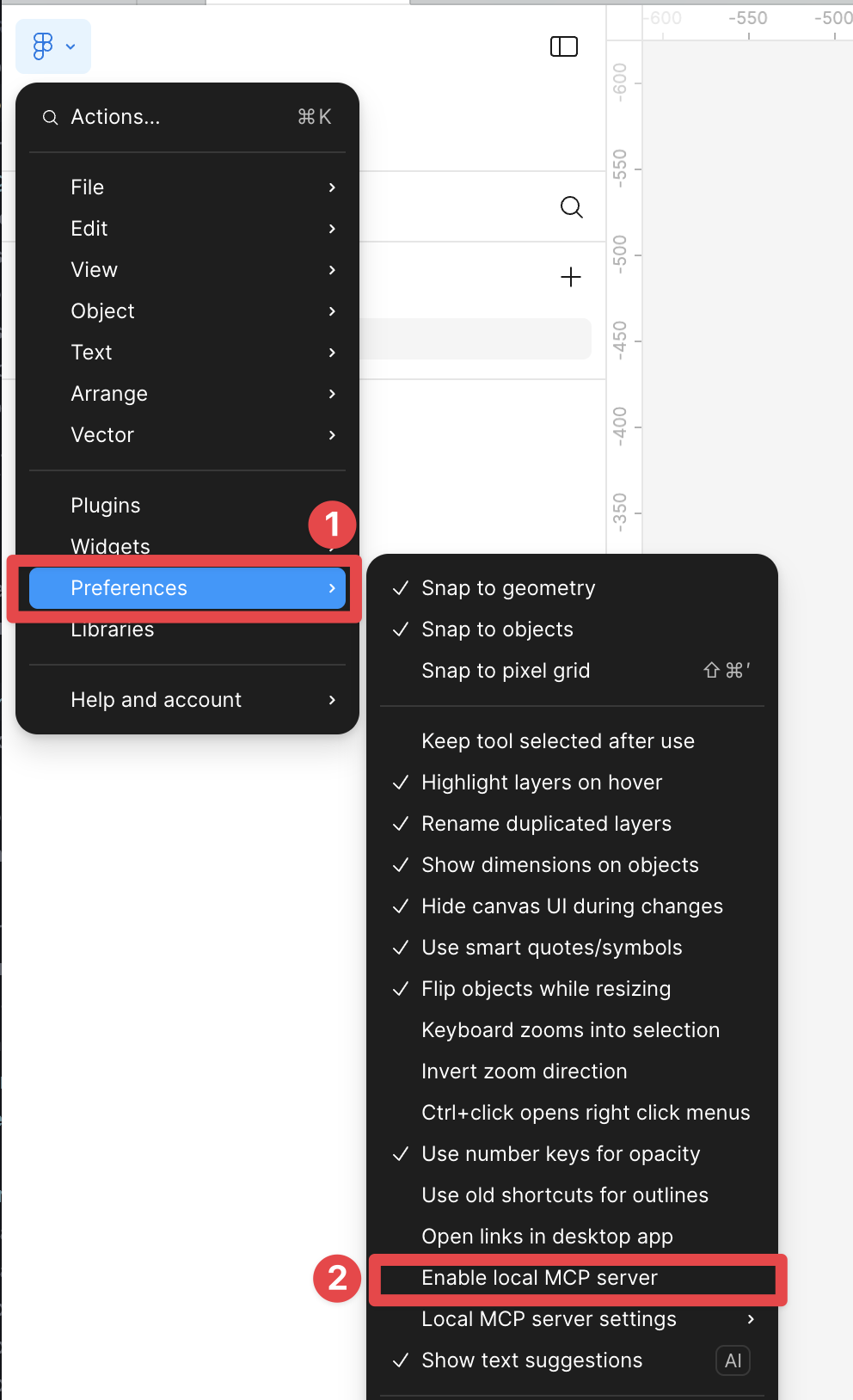How to Import
Our Import to Figma feature lets you bring designs from your project into Magic Patterns to make them interactive.Create a new design from the dashboard and click on the 'Import from Figma' button.
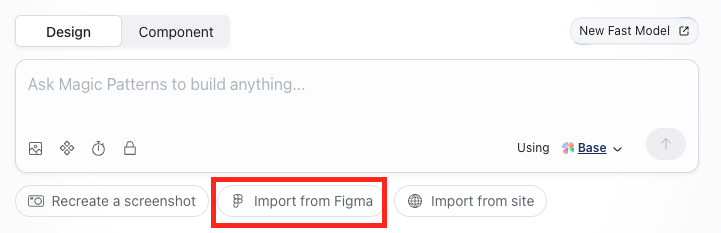
Connect your Figma account and allow access to your files.
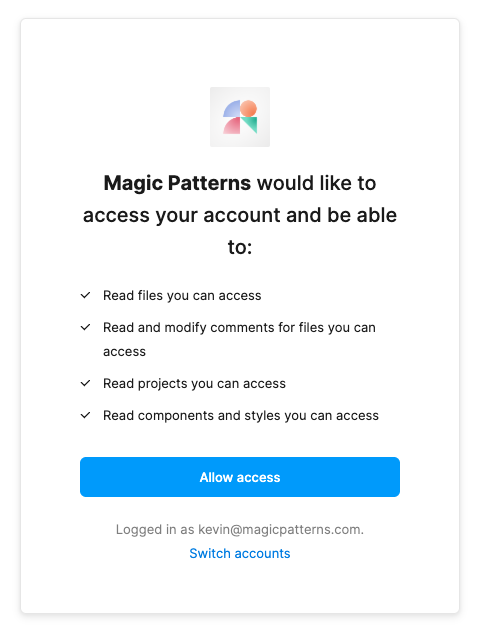
Within Figma, copy the link to a desired section or frame in your Figma file.
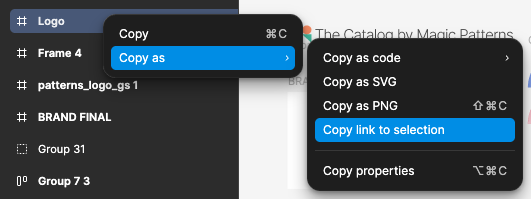
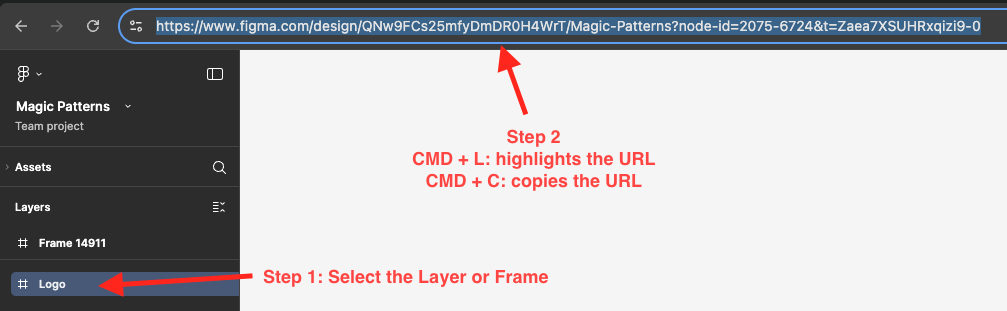
Paste the link into the Magic Patterns import dialog and click 'Next'
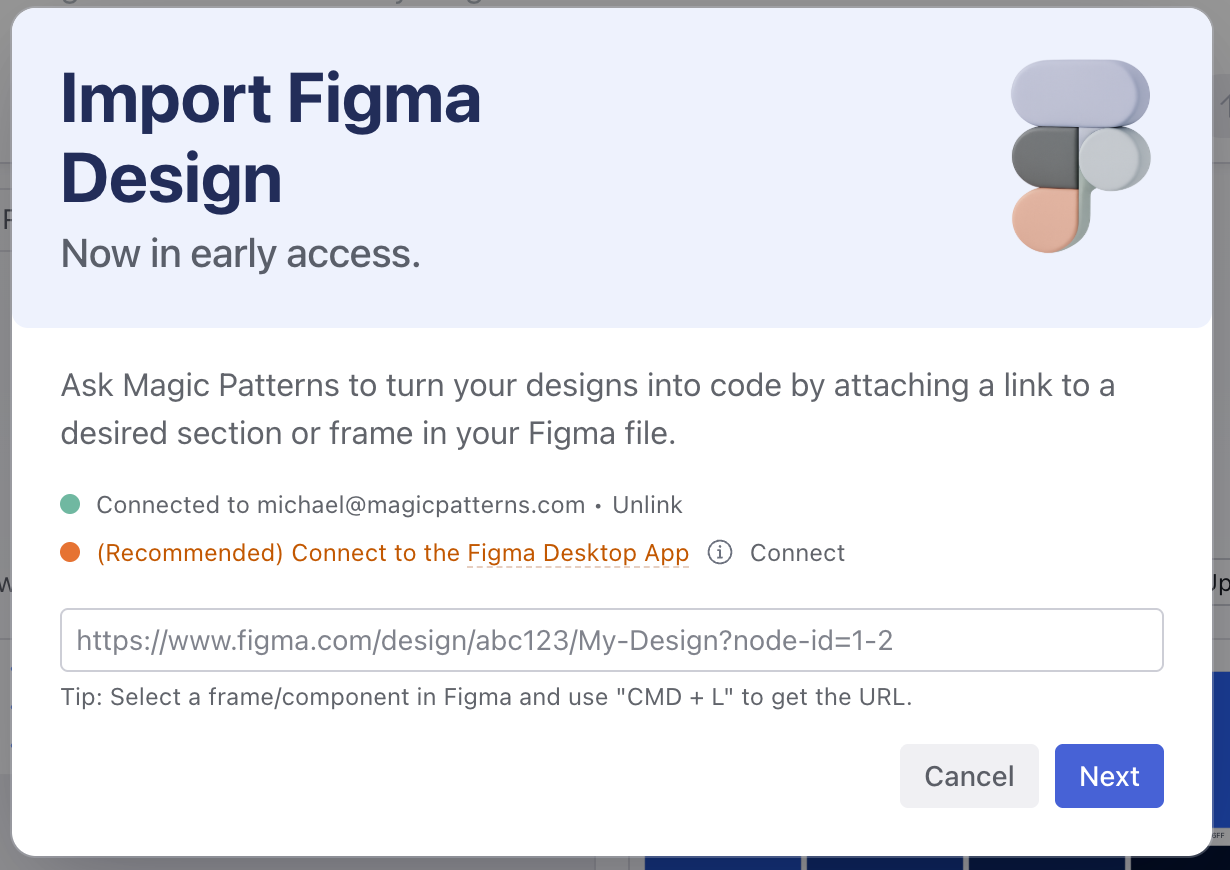
Ensure the preview is correct and you have chosen your desired preset (and library if importing a component). Click 'Import' to start the process.
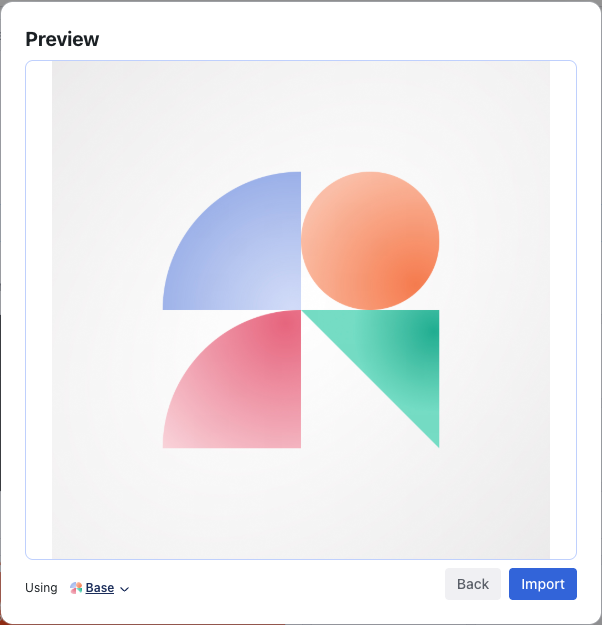
Connect to the Figma Desktop App (Recommended)
To provide more precise imports, we recommend connecting to the Figma Desktop App.Open the Figma Desktop App
Open any design file

Go to Figma icon (top left) → Preferences → Enable local MCP server
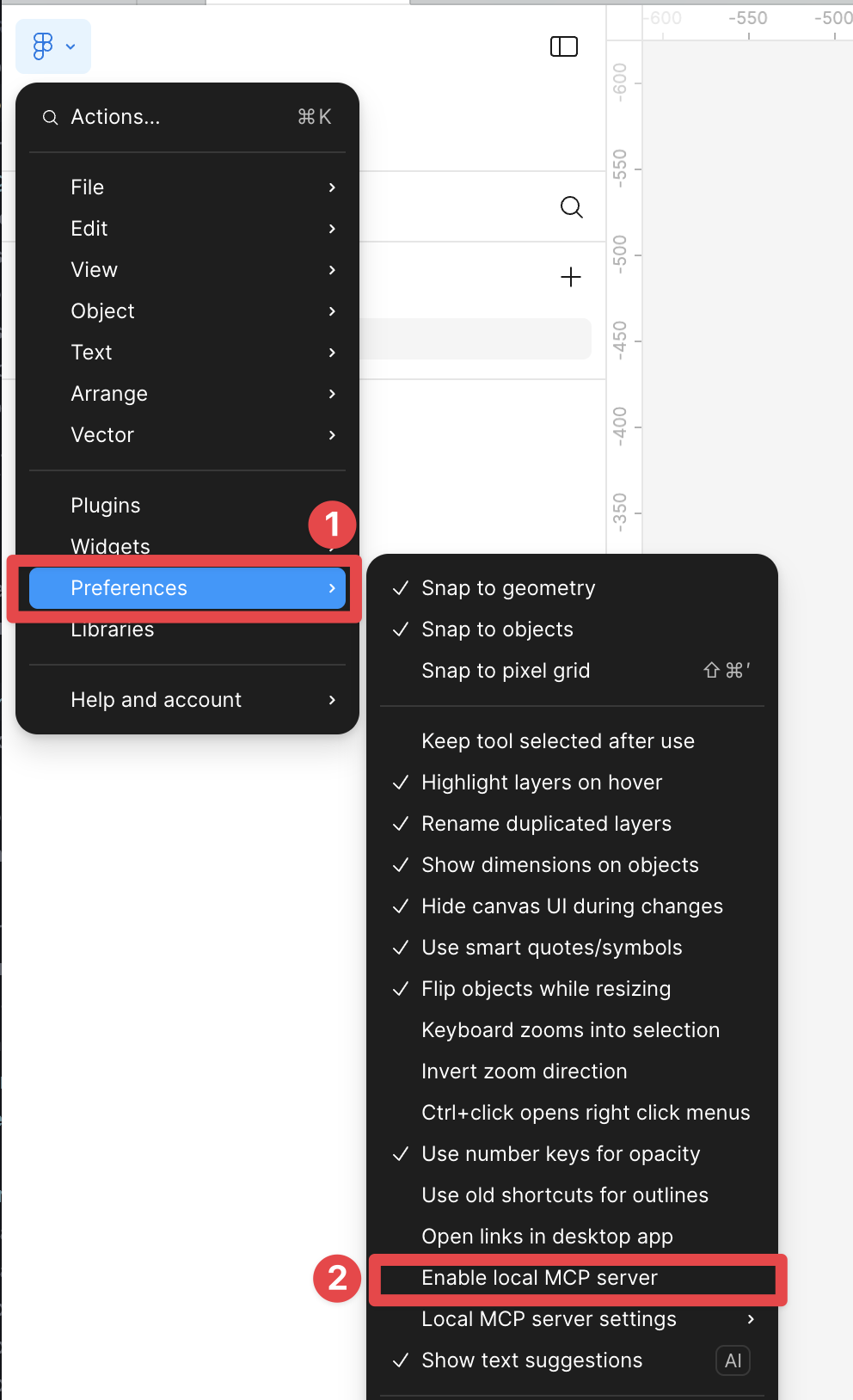
Download our Chrome Extension: we use it to talk to the Figma MCP Server.
Go back to the our app and click Import from Figma
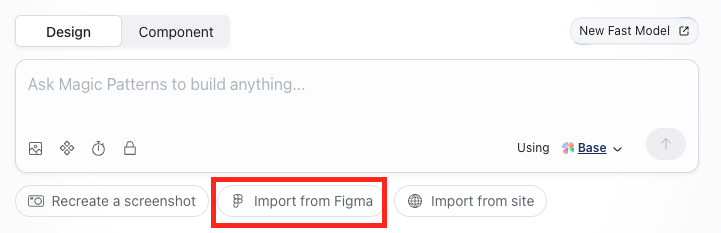
That's it! You should now see `MCP Server Connected` above the Figma URL input.
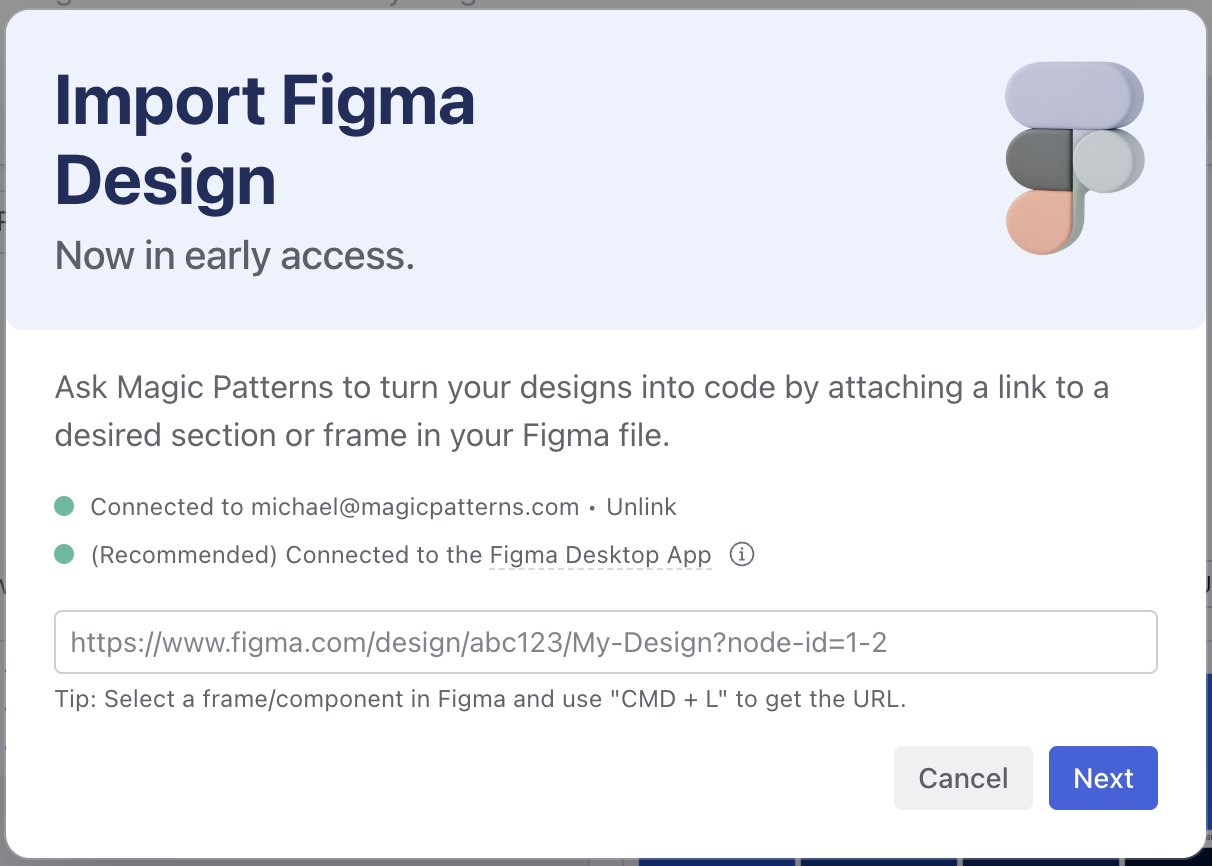
Troubleshooting Figma MCP Connection
If you’re having trouble connecting to the Figma MCP Server you can try the following:Open or restart Figma Desktop
Disable and then re-enable the MCP Server in Figma Desktop